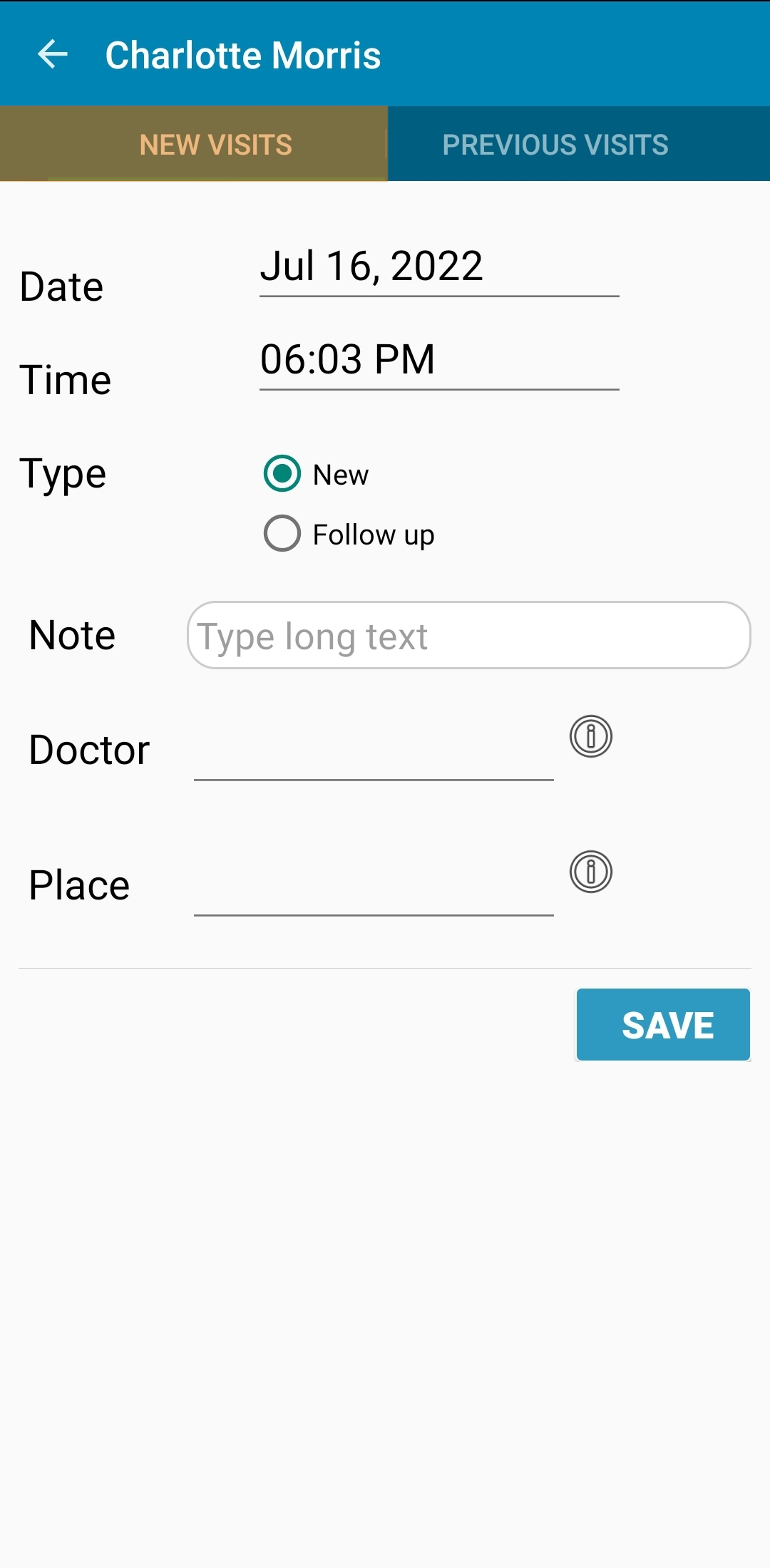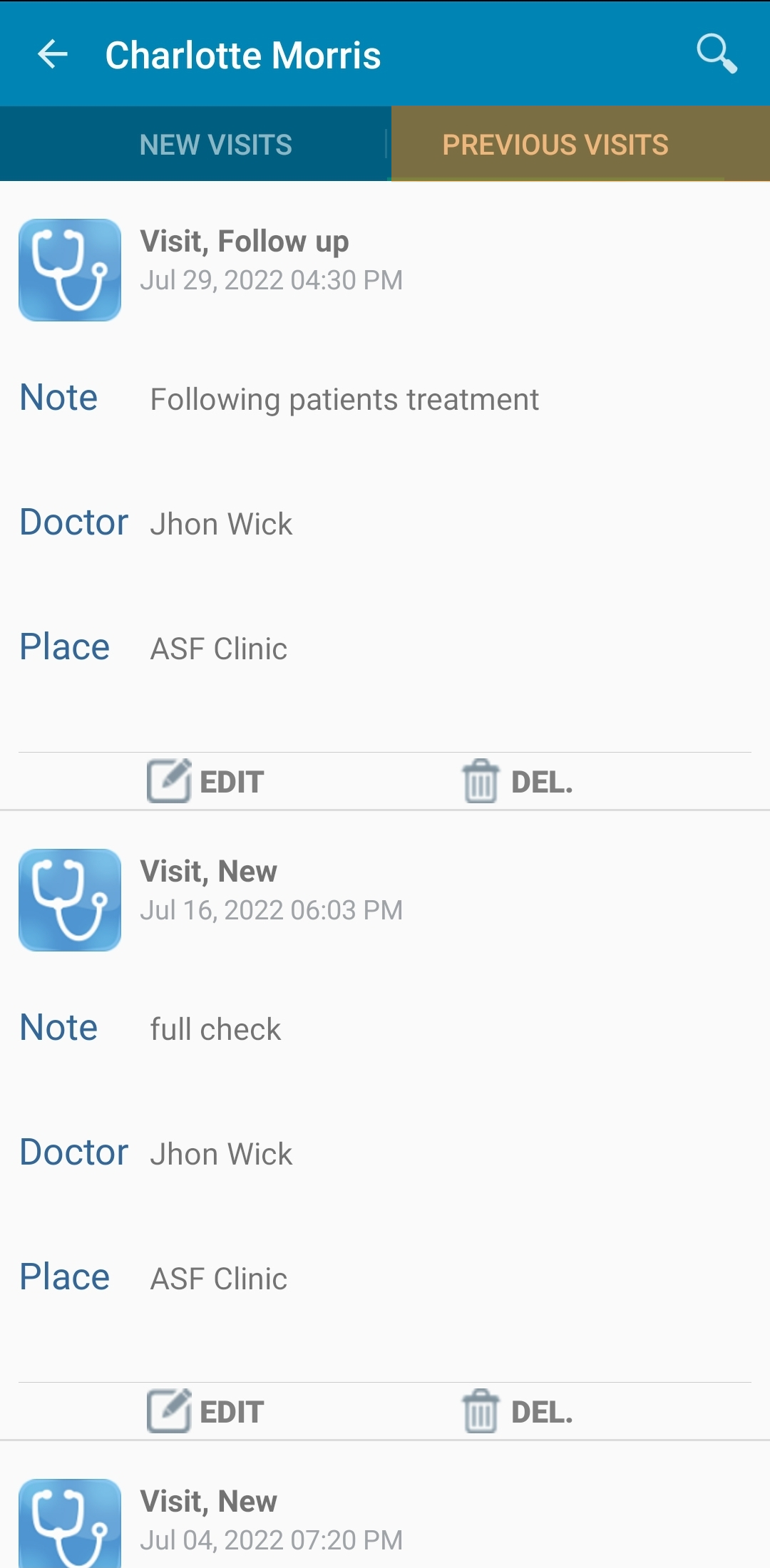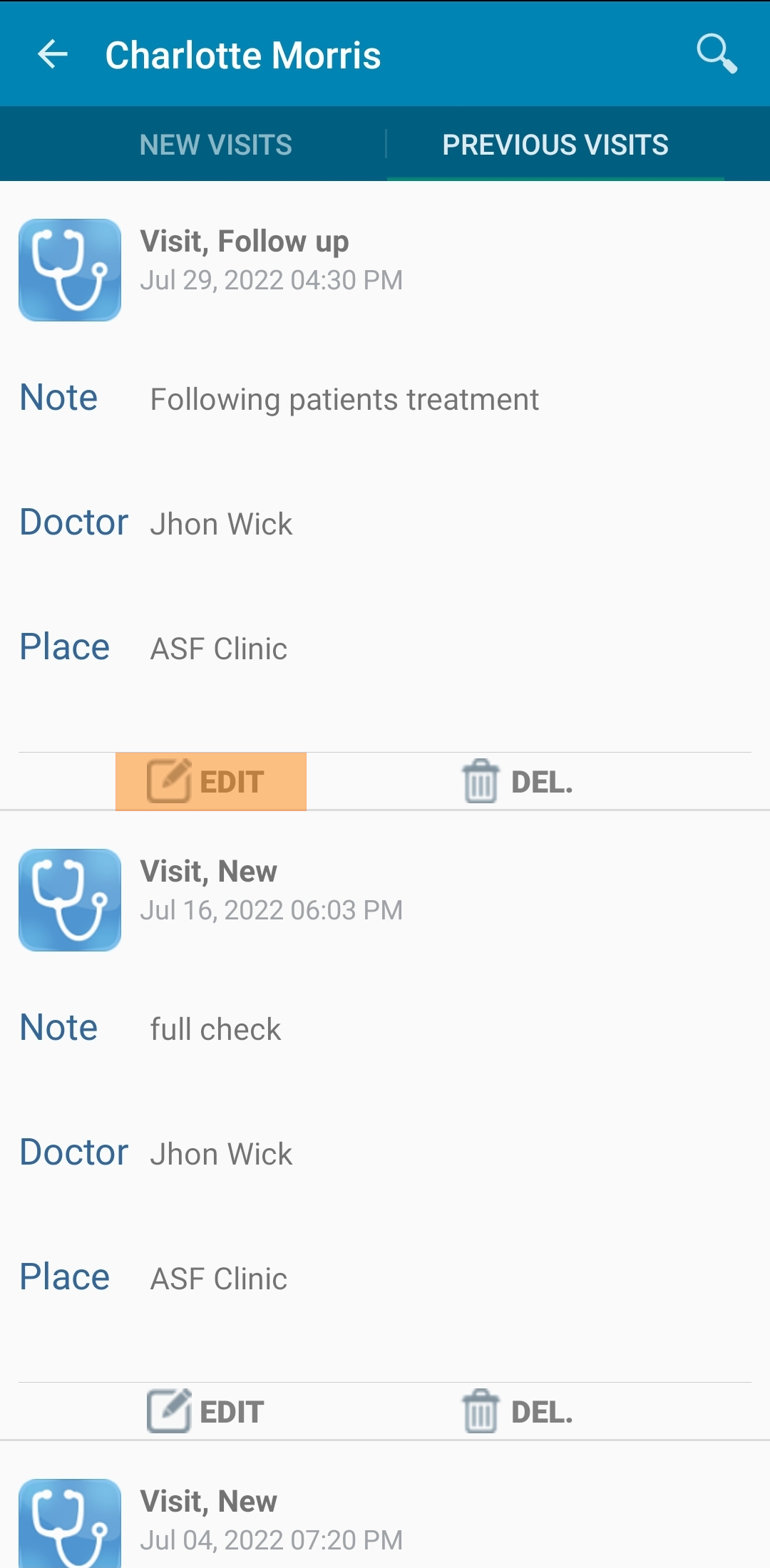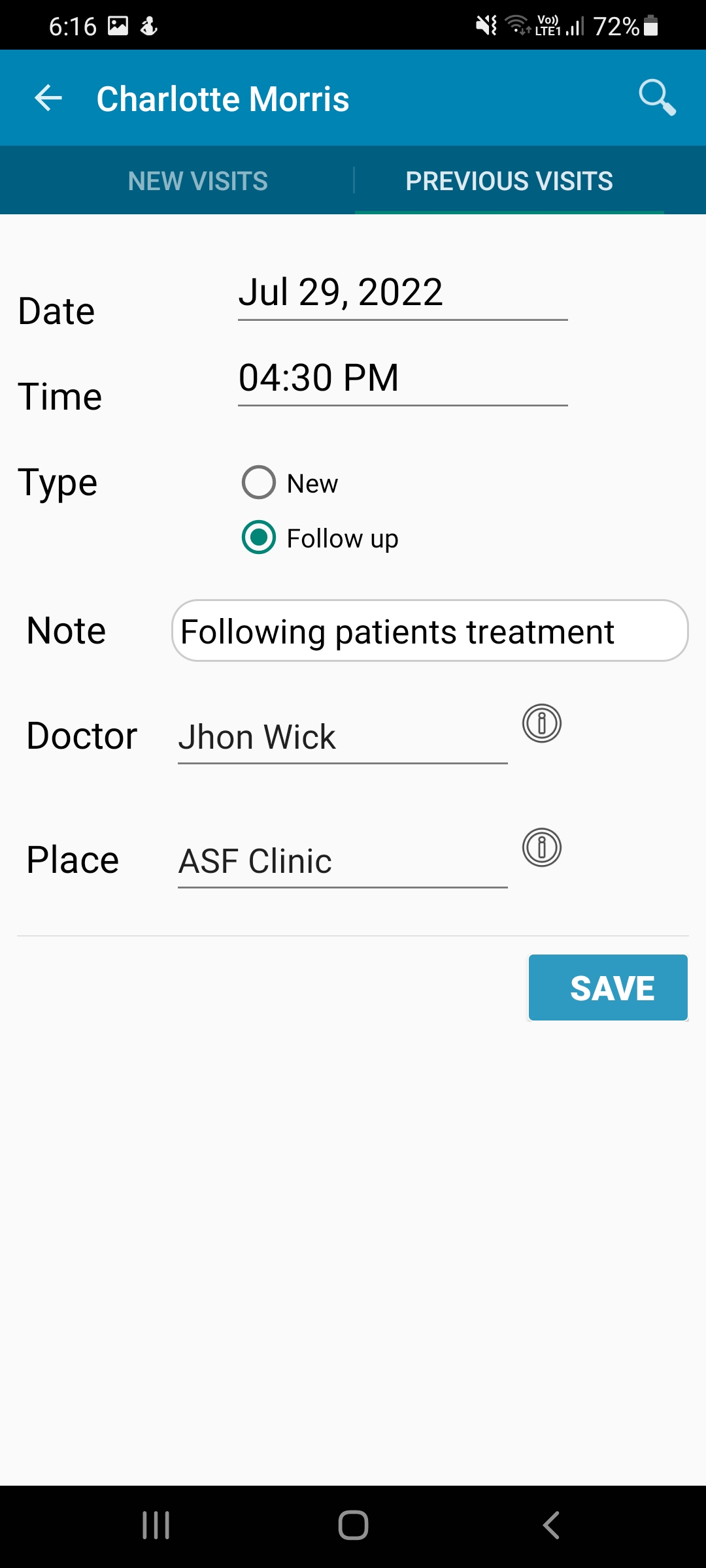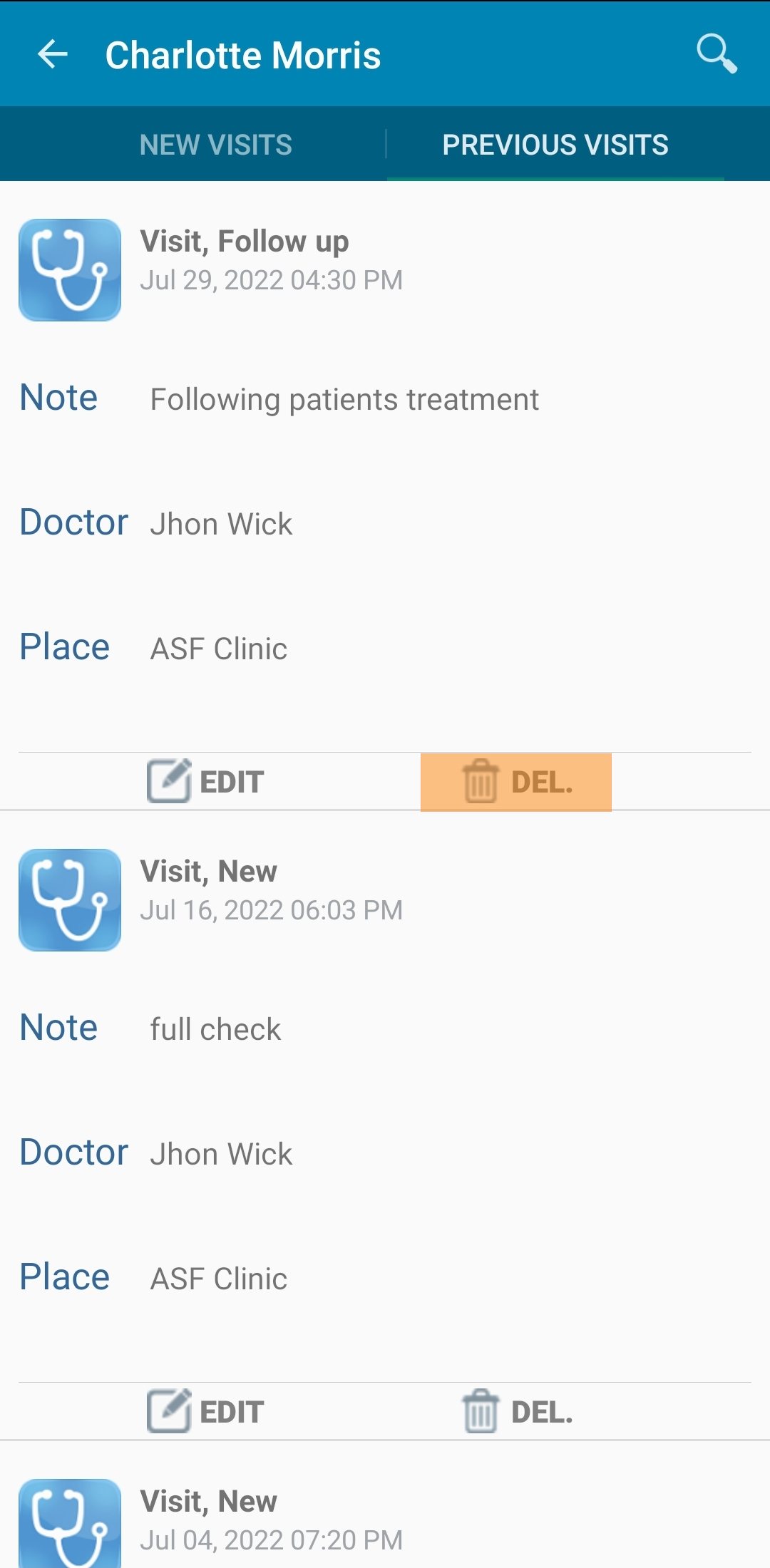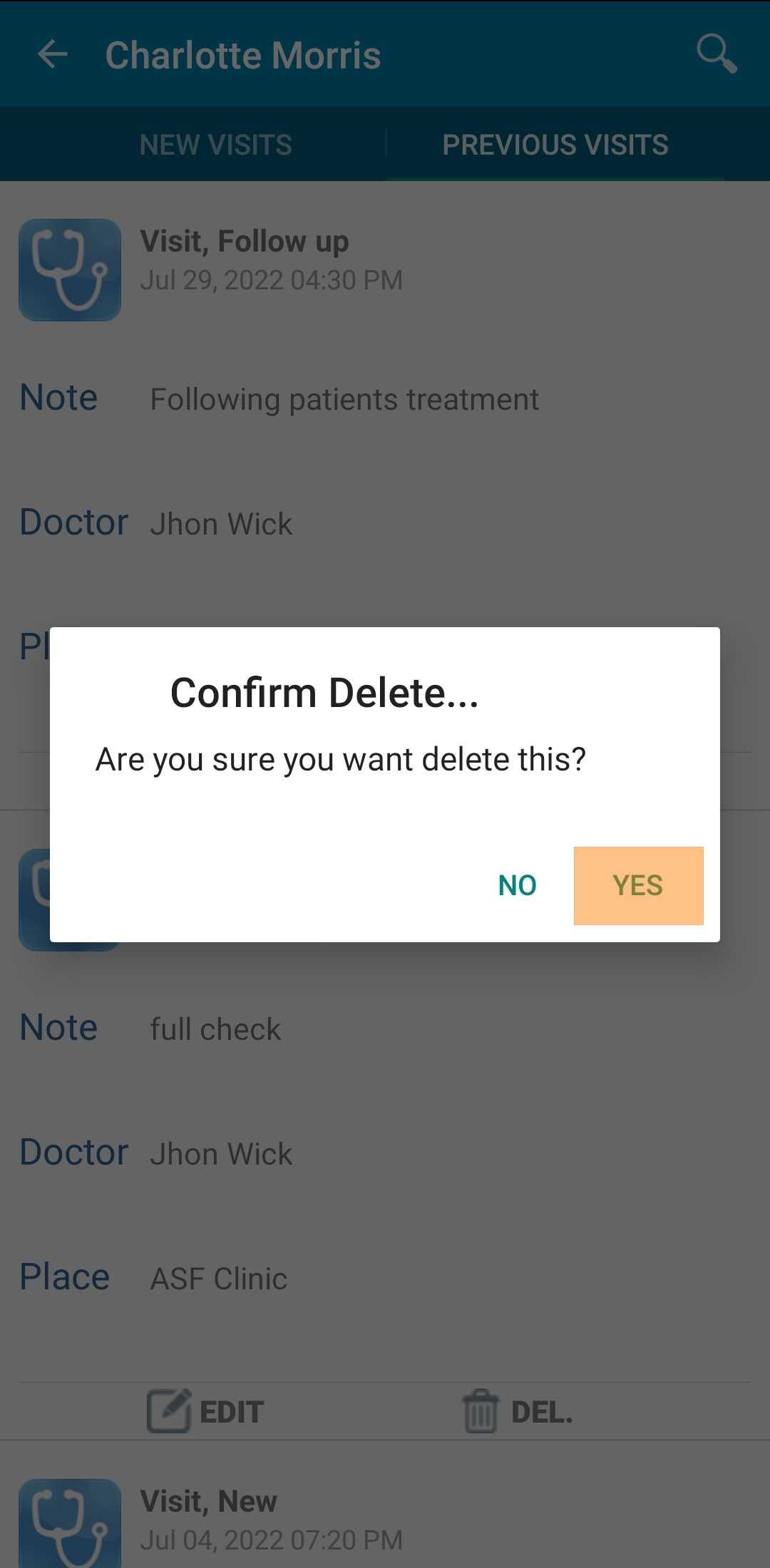1. Add visit
At the main screen, press on the search icon. enter the patient “ID” or name. the patient list will be filtered, press on the appropriate result.
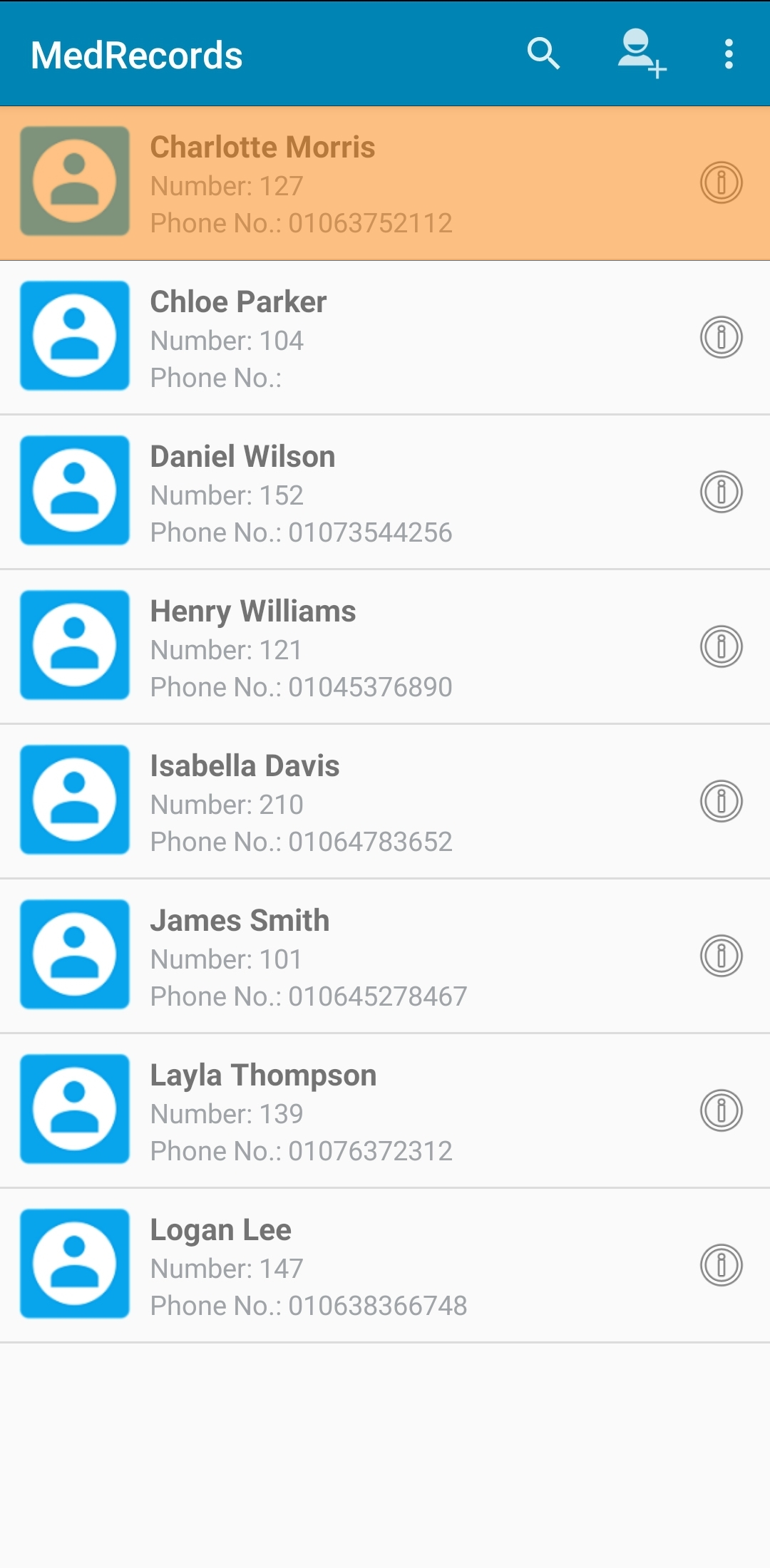
A new screen will appear. Please press on the "Medical vist" tab.
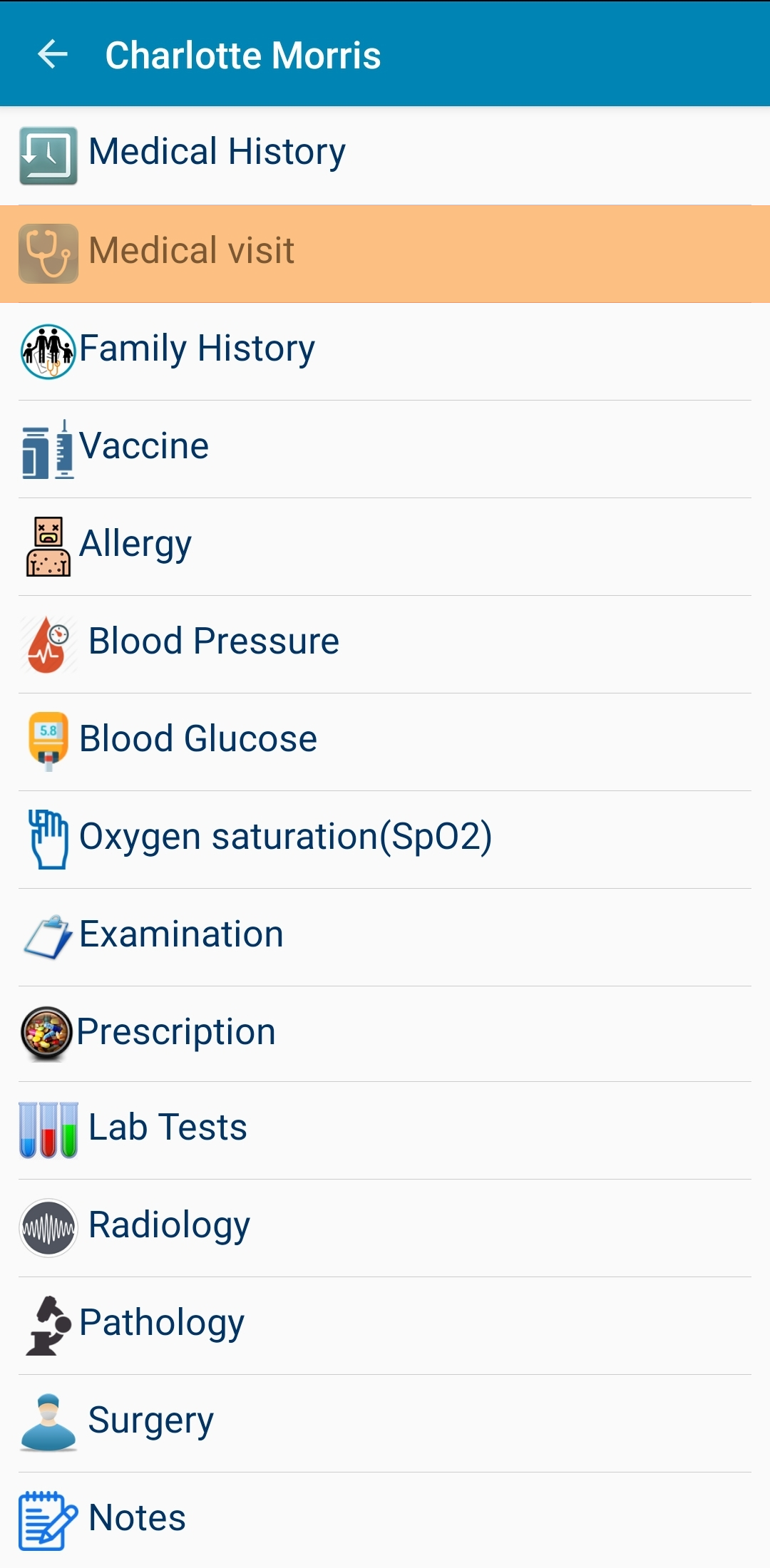
A screen will be displayed, offering adding new medical visit. Please enter the needed data then press the save button